Technical Tip
You can create or load a report if required. However, you can also set system-wide report fonts without a report being loaded.
Use this option to set system-wide default fonts for a printer. Then, whenever a report is sent to that printer it is printed in the default font - except where report-specific fonts have been selected (for more information on report-specific fonts, refer to "Options - Fonts and Margins - Report Font").
You can also use this option to set default fonts for all printers, for print preview, and for reports that are saved as PDF files, Excel spreadsheets and HTML files.
Micronet displays the Report Generator screen.
|
|
|
Technical Tip You can create or load a report if required. However, you can also set system-wide report fonts without a report being loaded. |
Micronet displays the Add / Edit Default Printer / Fonts screen.
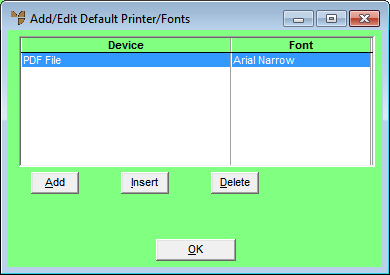
Micronet displays the Edit Report Font screen.
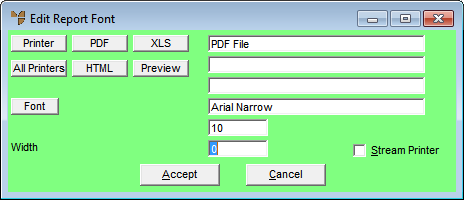
Micronet displays the output type in the first field on the screen.
The Font screen is displayed.
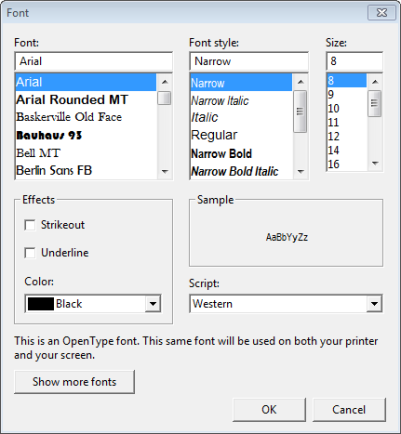
Micronet redisplays the Edit Report Font screen showing the font details.
If you selected to add a default font, Micronet redisplays the Edit Report Font screen so you can add default fonts for other outputs.
Micronet redisplays the Add / Edit Default Printer / Fonts screen showing all the outputs and default fonts.
Micronet redisplays the Report Generator screen.
|
|
|
Technical Tip You need to compile all reports for your changes to take effect (refer to "Report Generator - Compile All"). |